First thing is first, lets look at some ways to make our iPad more user friendly for individuals who are deaf or hard of hearing. The iPad has many adaptations that can be made to make it easier for students who are deaf and hard of hearing to access the device.
Face Time

FaceTime is a phone calling app that features video and works through Wi-Fi internet connection. It is very similar to Skype as it uses video to relay messages. FaceTime is ideal for individuals who are deaf or hard of hearing because a user can easily observe facial expressions, gesture, and communicate using American Sign Language or lip reading. FaceTime can also be used to make and receive video relay and text relay calls. Below is a tutorial on how to set up face time on your iPad.
Volume adjustments
Users are able to adjust the volume on an iPad. To do so follow the steps below:
- Touch settings icon on Home screen
- Click general settings tap sounds
- Drag the slider bar to the right to increase the volume and to left to lower it
- Touch home button to close settings
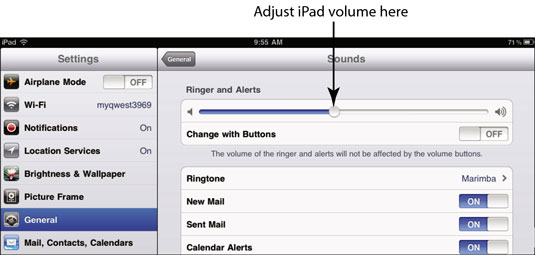
Notes

Notes is an app that comes standard on your iPad. It can be used to type and record notes in class. Create new notes, review notes previously created, search for notes, save notes, delete them, and email them! Teachers can use this app to document instructions or directs for students to complete. Click create new note and the on screen keyboard will pop up. Compose your note and save it! The video posted below is an app tutorial.
Closed Captioning - The iPad supports the playback of open captions, closed captions, and subtitling. The captions appear onscreen, just like on TV.
Visual Alerts

Some apps such as mail, app store, and skype on the iPad have visual alerts for the user. Visual alerts are also appear with time, date, wi-fi function, and battery life.
Mono Audio
To improve your listening experience when using headphones, turn on Mono Audio. When Mono Audio is turned on, iPad plays all sounds in both ears.
-
Click on the Settings icon
-
Navigate to General settingsClick Accessibility.
-
Click the Mono Audio On/Off button to turn on the feature.
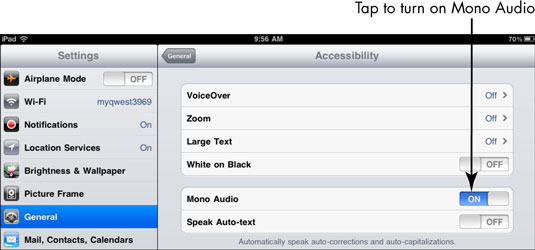 Mono Audio is turned on.
Mono Audio is turned on. -
Touch on the Home button to close Settings.

Great post. The iPad always amazes me on what a fantastic tool it is for all kids.
ReplyDeletelike it
ReplyDelete